Registration Instructions
Learn how to register as a bachelor’s completion or graduate student for a lifetime of learning experiences.
View Registration Instructions
To register for classes, you must access the University’s online student information system, which can be accessed through the Student Hub web portal. Registration instructions on the Registrar’s website are located here. If you have questions as you register for CPS classes, please contact Learner Services. A Learner Services representative can help assist with any questions you may have such as course registration, important dates, and deadlines.
If you have a Student Hub account:
I have been admitted into a CPS program
- Register at me.northeastern.edu
I have been granted Special Student Status while I complete the rest of my graduate application
- Register at me.northeastern.edu
I am enrolled in a CPS program, but I haven’t registered for any classes in over a year
- Fill out the Re-entry Form
I work at Northeastern and I have a faculty/staff account, but I would like to register for classes
If you do not have a Student Hub account:
I’m interested in registering for an undergraduate-level class or classes without enrolling in a CPS degree program for Personal or Professional Enrichment (PPE)
- Go to Express Registration
I’m interested in registering for an undergraduate-level class or classes now and intend to apply for a CPS bachelor’s completion degree program later
- Go to Express Registration
I want to take a graduate-level class or classes without enrolling in a degree program, for personal or professional enrichment
I intend to register for a class and have the credits applied towards a degree program at CPS
If you don’t know if you have an account
Newly admitted students will receive information about setting up a Student Hub account upon acceptance.
- Go to Student Hub to set up my account
- Learn what you can do on Student Hub
- Visit the Newly Admitted Student Portal
- Contact an Enrollment Coach for help by calling 1.877.668.7727 or email [email protected]
*Students who wish to add a course already in progress should consult with the instructor before adding the course to determine the feasibility of catching up and succeeding in the course.
Course Search
Search the course catalog for a complete listing of all classes offered through the College of Professional Studies.
Course Formats
We offer a variety of course formats to accommodate your busy schedule. Our courses can be completed online, on-campus, or through a combination of online and face-to-face learning.
View Course Formats
Northeastern University’s College of Professional Studies operates on a semester term structure at the undergraduate level and a quarter term structure at the graduate level.
Undergraduate courses are offered in 7.5-week, and 15-week sessions each semester: fall (September and October start dates), spring (January and March start dates), and summer (May and July start dates). Entry terms vary by program.
Graduate courses are offered in 6-week and 12-week sessions each term: fall (September and October start dates), winter (January and February start dates), spring (April and May start dates), summer (July and August start dates). Entry terms vary by program.
On-Campus (On-Ground)
Classes meet every week on campus for face-to-face contact with students and instructors.
Online
Lectures, lessons, and exercises are completed online over the course of the term.
Hybrid
Classes combine on-campus and online instruction. The majority of the contact hours are conducted face-to-face. The rest of the instruction is delivered online.
Syllabi
If you have questions about your courses or registration, please contact Learner Services:
- Phone: 1-833-NU LEARN (1.833.685.3276)
- Email: [email protected]
Take a Course
Many of our students take classes for personal and professional enrichment, or take one or two classes while applying to a degree program. Learn how you can enroll in a class today!
Helpful Links
I Am Here
Enjoy a seamless online attendance verification process at the beginning of every term.
View I Am Here Instructions
As part of the College of Professional Studies’ (CPS) continuous efforts to streamline the student registration and enrollment processes, CPS adopted the University’s online attendance verification process called “I Am Here.” All CPS undergraduate and graduate students who have registered for classes need to complete “I Am Here,” including students taking a class while on co-op, nonmatriculated students, and students taking online classes.
CPS students must complete “I Am Here” for all terms (including half terms and special terms) in which they are registered for classes. CPS “I Am Here” starts at 8:00 am on the first day of classes and runs until the following Sunday (adjusts for holidays).
How to Complete the “I Am Here” Process
When you log into Student Hub, a box will pop up and prompt you to complete the “I Am Here” process; follow the instructions to complete the process. You will not be able to proceed to the other services in your Student Hub account until you complete “I Am Here.”
Confirm your “I Am Here” was successful by viewing your “I Am Here” status on My Schedule via Student Hub. Be sure to check your status before the deadline.
NOTE: If you do not see the “I Am Here” screen after logging into Student Hub, then click here.
IMPORTANT: After completing and submitting the form, please print or save a copy of the confirmation page for your records; if there are any issues, proof of your completion will be needed to help you re-enroll in courses.
The Drop Process
If you fail to complete “I Am Here,” your classes will be dropped and you will receive an email informing you as such. Please wait until you receive this email before you attempt to re-register for classes. Once you re-register for classes, the process is complete; you do not need to complete “I Am Here” after this point.
If you will not be taking classes this term, please drop them from your schedule. If you need to contact the college, whether in person or via email, please bring your NUID number with you, or include it in your email. To find your NUID, log in to your Student Hub account. Your NUID is located in the profile panel below your name. Your NUID is not the number on the front of your Husky Card.
Please reference the Office of the Registrar website for drop deadlines.
What Can I Do on Student Hub?
- Add and drop classes in real time
- Confirm class registration
- Find room assignments
- View billing information
- And much more
Please note: The registration process may be different for new students, summer only students, and students who have been absent for over a year, so be sure to review the Registration Instructions.
Students who wish to add a course already in progress are strongly advised to consult with the instructor before adding the course to determine the feasibility of catching up and succeeding in the course.
*Many of our on-campus courses also include an online learning component. Refer to our course schedules for details when you register.
Prerequisites
Check course descriptions in the academic catalog to see what courses you need to take before enrolling in your desired class. Please note that CPS classes are listed under subject names that specifically say “CPS”, for example “Accounting – CPS (ACC)” or “Liberal Studies – CPS (LST)”. “Prerequisite” courses must be completed before enrolling in the course in question. “Corequisite” courses must be taken at the same time as the course in question. Please note that the information contained herein is for informational purposes only and is subject to change. We encourage you to check with your academic advisor to make sure you have the most up-to-date information.
Waitlist FAQ
Join a waitlist when a class is full in order to be given the opportunity to register for a class if a seat becomes open.
If you attempt to register for a class that is full, you may be given the option to sign up for the waitlist if the class in question uses one. If a seat becomes available in the class and you are the first person on the waitlist, an email will be sent to your HuskyMail account. At this point you must register yourself for the class online via Student Hub within 24 hours. Waitlist notifications will only be sent to your HuskyMail account. Students must meet all of the course prerequisites and requirements in order to sign up for a waitlist. To be mindful of your peers, please limit your waitlist registrations to a maximum of two courses.
What is a waitlist?
A waitlist is a list you can join when a class is full in order to be given first right of refusal to register for a class if a seat becomes open.
Why should I use the waitlist?
The waitlist gives you an opportunity to register for a class if a seat becomes available without having to constantly check the enrollment in the class. It is sort of like saving your spot in line in case a seat becomes available.
How can I tell if there is a waitlist option for a course I want?
- Log into your Student Hub account, and click the “Self-Service” tab
- Under the Registrar menu, click “Course Registration”
- Click “Look Up Classes” and select the appropriate academic term (e.g. Spring 2015 quarter)
- Use the search function to find the class(es) you are looking for
- Click the title of the class, and you will see a screen like this:
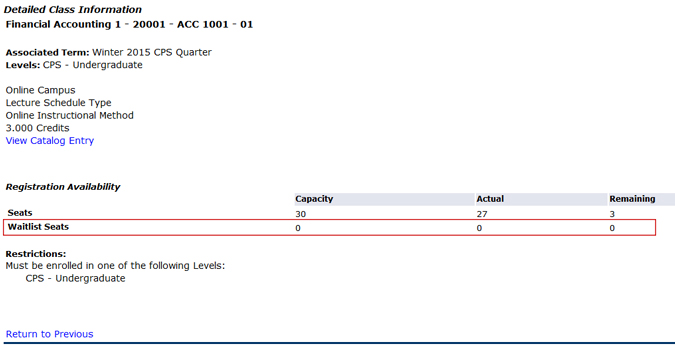
- Waitlist Capacity : Maximum number of students that can be on the waitlist. If this is greater than zero, the class in question has a waitlist.
- Waitlist Actual: Number of students currently on the waitlist for this class.
- Waitlist Remaining: Number of open spots on the waitlist for this class.
How can I join the waitlist?
Putting yourself on the waitlist is easy. Once you get the “Closed-Waitlisted” option (see picture below), under the tab “action”, you should choose “add” (instead of “none”) and click “submit changes”. Once you successfully put yourself on the waitlist, you should be able to see the class in your “Current Schedule” but the number of QH (credits) will be 0.00.
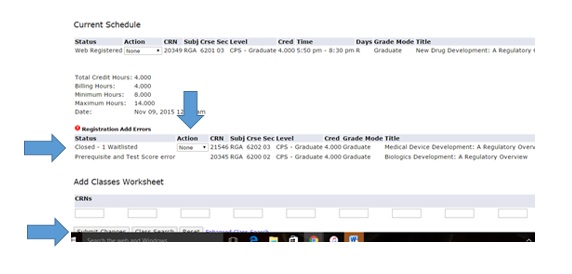
Is there a maximum number of people who can be on the waitlist?
The maximum number of students who can be on a waitlist varies by class. You can see the Waitlist Capacity the same way you can view whether or not a class has a waitlist option (see above).
What happens if I do not claim my seat within 24 hours?
Your seat will go to the student who is in the next position on the waitlist, and you will be dropped from the list. If there are no other students on the waitlist, it will be opened up for any student to register. It is strongly recommended that you regularly check your Husky Mail, especially if you are on the waitlist for a course.
If I miss my window to claim my seat, can I rejoin the waitlist?
Yes, however in order to be fair to other students, you will not be placed at the top of the list. You will be placed in the last available position just as if you had not been on the waitlist previously.
Do all classes have waitlists?
No. Some programs might not use waitlists at all, whereas others might only use them on select classes. For example, Graduate Education classes do not use the waitlist. This is a decision made by the academic program and is based on a number of different factors.
May I be on the waitlist for more than one section of the same course?
Yes, however you cannot be registered for more than one section of a particular course. If you are notified that a seat has become available, you will need to drop your current section in order to register for the other section.
May I be on the waitlist for more than one course?
Yes, however you may only register for one section of a given course.
Is there a point at which I can no longer join a waitlist?
The availability of waitlists depends on the length of the class in question:
| Class Length | Last Day to Join Waitlist |
| Six Weeks or Less | Wednesday of First Week of Classes |
| Greater Than Six Weeks | Wednesday of Second Week of Classes |
Do I need to have completed the prerequisite(s) for a class in order to join the waitlist?
Yes, you must have either completed or be currently enrolled in the prerequisite (if concurrent enrollment is allowed) for any course in order to join the waitlist.
I am trying to claim my seat within the 24 hour window but cannot do so. What’s wrong?
It is possible that you have a registration hold on your account. You can check this by logging into Banner with your Student Hub credentials. Click on “Registration,” then click on “View Holds.” All holds must be removed in order for you to join a waitlist. If you do not have a registration hold and continue to experience issues, please contact your Career and Academic Coach.
What are the chances that I will get a seat in a course if I’m on the waitlist?
As we are unable to say how likely it is that a student will drop a class, we are unable to answer this question with any certainty. However, we can say that your chances of getting a seat if one becomes available are much better if you are on the waitlist than if you are not.
Can I be notified of an available seat at my personal email?
Waitlist notifications are only sent to your HuskyMail addresses. However, you do have the option of forwarding your HuskyMail to a secondary email account:
- Log into your HuskyMail account through Student Hub
- Click Settings in the upper right corner
- Go to the Forwarding and POP/IMAP tab
- Select Forward a copy of incoming mail to
- Enter e-mail address to receive forwarded HuskyMail
- Select action messages should take after being forwarded
Once I join a waitlist for a class, can I see my position on it as well as how many other students are also on the list?
Yes, you will be able to see where you are on the waitlist as well as the total number of students that are on the list and hoping to add the course.
If I add myself to a waitlist, but later decide that I no longer wish to be waitlisted for a particular course, how do I remove myself from the list?
You can remove yourself from the waitlist the same way you would drop a class through your Student Hub account. You will see the class that you are waitlisted for in the “Add or Drop Classes” section.
What do I do if I add myself to a waitlist but no space opens for me in the course?
It is always best to have alternative courses or sections of a course in mind in case your first choice is closed. You can search for courses here, or contact your Career and Academic Coach for assistance with choosing another course. Be sure to give yourself enough time both before and at the beginning of a term to accomplish this and have your alternate plan in mind so that you do not have to register late for a course and potentially be behind in work.
If I am on the waitlist for an on-campus course, should I attend the first class meeting? If I am on the waitlist for an online course, will I be able to log in to Blackboard and view assignments?
If you are waitlisted for a course on campus, you are free to attend the first class meeting so that you can familiarize yourself with the requirements, instructor, etc. Note, though, that attendance does not impact your position on the waitlist and instructors will not be able to assist with registration into the course. For online courses, you will not be able to access Blackboard until you are fully registered in the course. You are free, however, to review the syllabus if posted on the course description page.
Can I be added to the waitlist or get into a closed course with permission from the instructor?
The only way to be added to a waitlist is through the online registration system within Student Hub. Instructors cannot add you to a waitlist. Similarly, instructors cannot add you to a closed course, regardless of whether or not there is a waitlist for it. If you hope to register for a closed course that has no waitlist, then you may wish to check the Student Hub registration system regularly, as students do tend to add and drop courses as the start of the term approaches. If a space opens, then you will be able to add the course normally.
